Add members individually
Want to add members to Areas? Simply open the respective Area and click on the three dots in the top right. You can now individually add or remove members from the Area.
Tip: If you click on ‘select from member list’, you’ll see all members of your Klubraum who are not yet members of the Area.
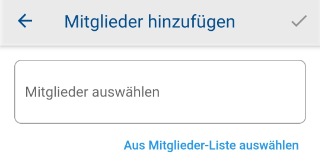
Hide Area
Does your club have Areas that aren’t needed all year round, such as for organizing a training camp? Simply open the Area and click on the three dots in the top right. You now have the option to hide the Area.
Note: Once you as an admin have hidden an Area, it is hidden for all members. However, each member can choose to display all hidden Areas at any time.
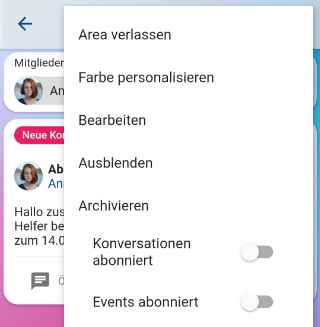
Show Area again
To display a hidden Area again, you can select in the Area view menu to show all hidden Areas. Now you can open the desired hidden Area normally and show it again for everyone in the Area menu.
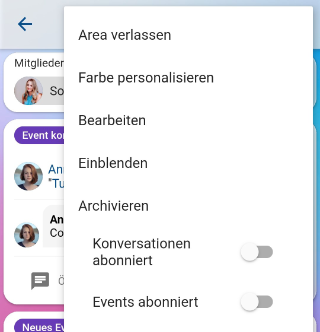
Archive Area (delete)
Archived Areas no longer appear in the list of Areas, but are still visible where they were linked (e.g., in the Timeline). However, no new content can be created in them.
To archive an Area, you must open the respective Area and then click on the three dots in the top right. Here you’ll get the option to archive the Area. After that, the Area itself cannot be restored. However, the contents of the archived Area remain accessible.
Only administrators of a Klubraum can archive Areas. Complete deletion of an Area is currently not possible.
Restore archived Areas
Restoring archived Areas is not yet possible. Feel free to contact us or “vote” in our roadmap if you’d like to have this feature as soon as possible.