- My invitation link opens in the browser instead of the app
- My email invitation link has expired
- I don’t receive a code when I try to register
- I don’t receive notifications
- I accidentally created a Klubraum instead of joining one
- The Klubraum app doesn’t have access to my photo gallery
My invitation link opens in the browser instead of the app
iOS
Sometimes invitation links for iOS users don’t open directly in the Klubraum app but in Safari.
This can also be because you’re using a different email app than Mail (e.g., 1&1 Mail) that incorrectly opens all app links in the browser. If this is the case, you can either copy the link and paste it into Klubraum (“Join a Klubraum” - “I have a link”), or copy the link into the Apple Notes app and open it from there.
Sometimes links also won’t open from Apple’s default Mail app. This happens when the Apple server that verifies the connection between app and link wasn’t reachable on the first attempt.
If this happens to you, you should first wait half a day (sorry!), because only then will the verification be attempted again. Then please click on the invitation link in the email and hold it down. The following options should appear:
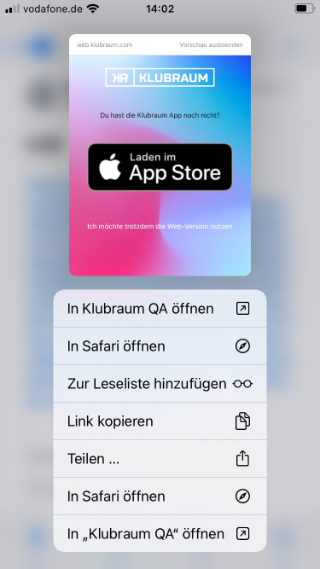
Click on “Open in Klubraum” and your invitation link should now open normally in the Klubraum app. In the future, all Klubraum links should open in the app instead of the browser.
If this doesn’t help, you can also use the link manually via Join a Klubraum - I have a link.
Tip: The cause of the problem is that the iPhone couldn’t verify the link between the Klubraum app and the web address web.klubraum.com, e.g., due to a connection problem with Apple’s verification server. This verification is then attempted again a few hours later. Often, Klubraum links suddenly open correctly half a day to a day later (after successful verification).
If none of this helps, please contact us via the feedback function or by email at [email protected].
Android
If the Klubraum app is already installed on the Android smartphone, you’ll be asked when first clicking on a Klubraum link whether you want to open it in Klubraum:
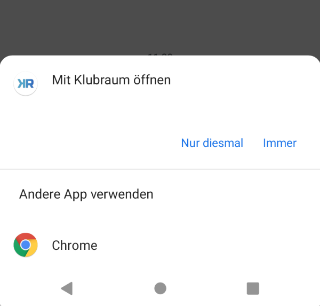
The screen varies depending on manufacturer, Android version, and language settings. But you should always choose Klubraum and not the web browser.
Did you accidentally choose the browser and set this preference permanently? In Android settings under Apps - Klubraum - Open by default, you can reset this setting (see image below).
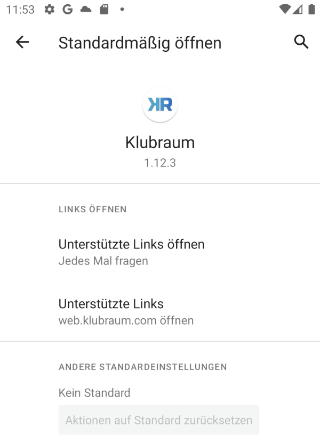
If this doesn’t help, you can also use the link manually via Join a Klubraum - I have a link.
My email invitation link has expired
Invitation links that you receive directly from Klubraum via email expire after one week. If you’ve received such an invitation link and it’s no longer valid, you can request a new link to the same email address at any time. For security reasons, this new link is only valid for 15 minutes.
You can tell that you’ve opened an expired email invitation link when you see the following screen:
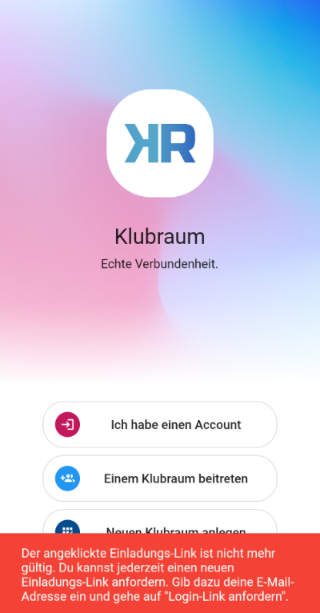
Now select Join a Klubraum.
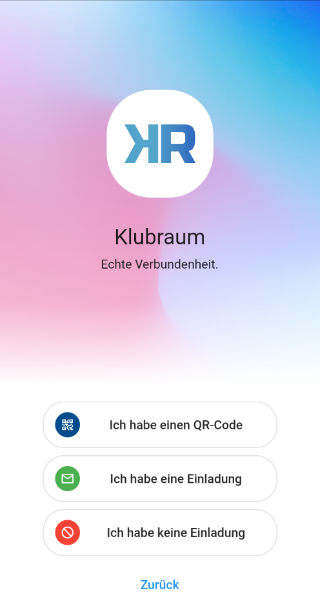
Click on I have an invitation.
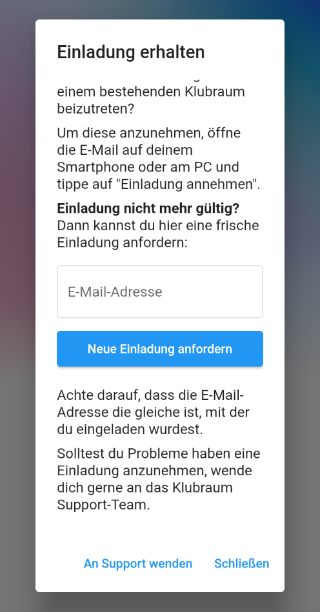
Here you can now enter your email address to have a new invitation link sent to you. Please make sure it’s exactly the same email address you were previously invited with.
I don’t receive a code when I try to register
People often report that they don’t receive a code to verify their email when they want to register for Klubraum.
This happens when they’ve already been invited via email. In that case, you can simply join the Klubraum by accepting the invitation in the email and are automatically registered. Is the invitation link already expired? No problem, you can request a new invitation email at any time by entering your email address, provided the invitation hasn’t been revoked by your group.
To do this, tap the button “I have an invitation” and enter your email address in the dialog.
Make sure the email address is the same one you were invited with.
I don’t receive notifications
Not receiving the notifications you’d expect? Below we show possible causes and their solutions.
Problem: Push notifications not enabled
You can easily check if push notifications are enabled in the app. Go to Settings and then Notifications and check if the top entry Push notifications is active.
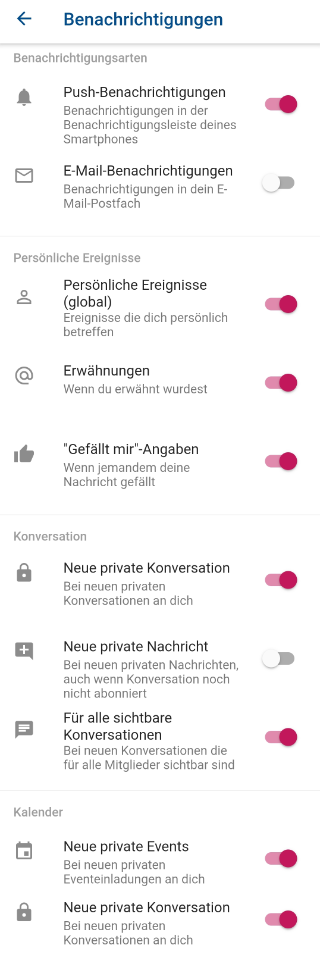
If push notifications can’t be enabled, you probably haven’t granted the necessary permission or have revoked it in the app settings.
When you first started the Klubraum app, you were asked if you allow push notifications from Klubraum. If you didn’t grant permission here, push notifications aren’t active.
Here’s how to grant permission for push notifications retroactively:
Notifications in smartphone settings
Another possible reason for not being able to enable push notifications is that you’ve landed in our web app on your smartphone instead of the mobile app (see next point).
Problem: Android smartphone without Google Play Services
Are you using a newer Huawei smartphone without Google Play Services? Unfortunately, push notifications can’t be delivered to you without further action, as Google Play Services are required for this.
Problem: Using Klubraum Web instead of the mobile app
Did you receive an invitation to Klubraum, follow the link on your smartphone, and have been using Klubraum since then without installing the mobile app from the App Store or Google Play?
Sometimes Klubraum also opens in the browser despite having the app installed. This is also the case, for example, if you use the 1&1 Mail app to read your emails. Here, all app links are incorrectly always opened in the browser.
To check if you’ve landed in the web app, look at the edge of the screen to see if the usual browser bar is visible:
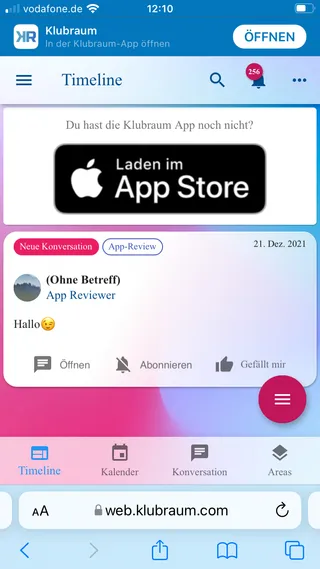
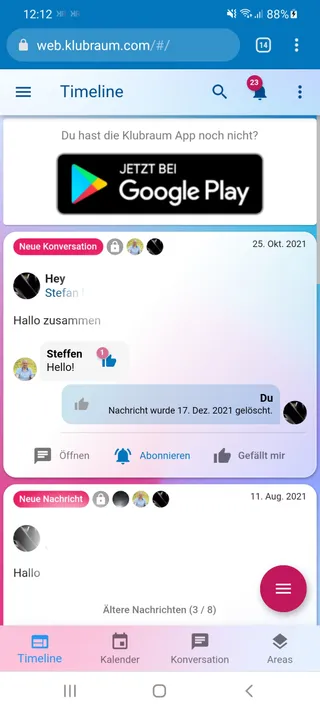
You’ll also see a hint about the mobile app. Otherwise, our web app is visually almost indistinguishable from the mobile app.
Solution: If this is the case, there’s an easy solution. Install our app from Apple’s App Store or Google Play.
If you’ve already installed the app but the link still opens in the browser, find help here: My link opens in the browser instead of the app.
Problem: Area not subscribed
Do you want to be informed about new events and conversations from your Areas via push notifications? Are you perhaps even a member of these Areas?
Solution: To be notified about new events and conversations, you need to subscribe to the Areas of your choice. Here you have the option to choose whether you’re interested in new events and/or new conversations.
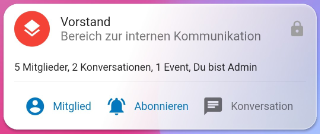
Problem: Conversation or event not subscribed
You’ve been notified about a new conversation or event, but unfortunately don’t receive notifications for new messages or event updates?
To achieve a balanced ratio of notifications, you initially only receive one notification for new events and conversations. If you’re interested in the event or conversation, you can now register for further notifications.
Solution: Subscribe to the desired event or conversation using the bell icon to stay up to date.
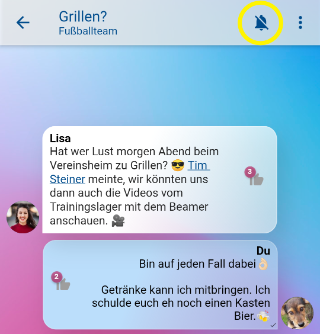
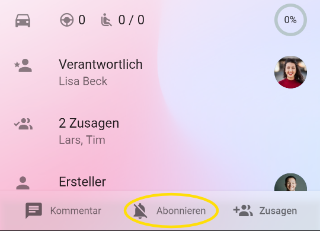
Tip: When you participate in conversations, you automatically subscribe to the conversation. But you can unsubscribe again at any time.
I accidentally created a Klubraum instead of joining an existing one
Some users accidentally create a Klubraum when they actually want to join one. This happens when they go to the “Create new Klubraum” field on the app’s start screen and then enter the name of the Klubraum they actually want to join. However, you cannot join a Klubraum by entering the name.
In this case, you can close the Klubraum by going to Manage Klubraum in the settings and then clicking on Close Klubraum.
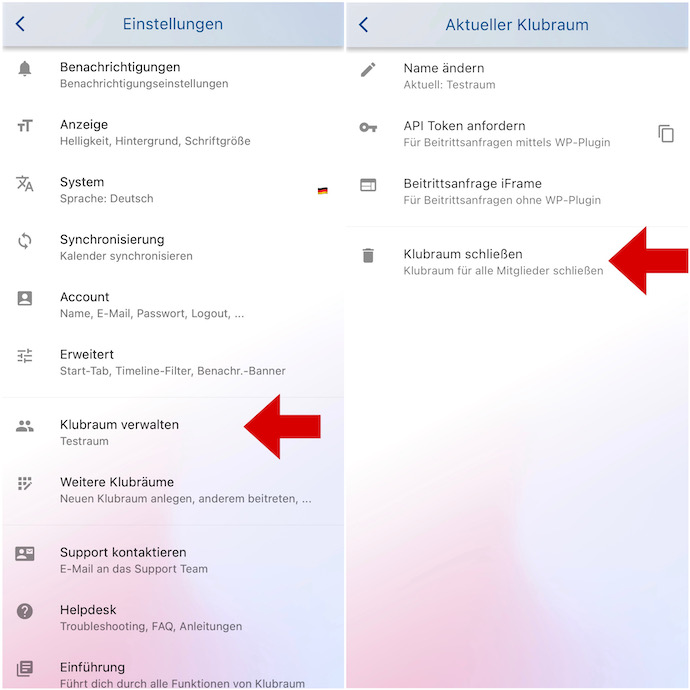
You can then join the desired Klubraum by either following the link in the invitation email you receive from your admin or asking them for a join link that you can also follow to join. More about this here.