Joining Klubraum
Areas
Calendar
Conversations
I created a new Klubraum instead of joining an existing one. What can I do?
If you accidentally created a new Klubraum instead of joining an existing one, don’t panic! It happens quite often that new users accidentally create a new one instead of logging into an existing Klubraum.
For you, this means that you first need to log out of your created Klubraum.
Option 1: Close the created Klubraum.
Via Settings → Account → Close Klubraum you can close your created Klubraum directly. This will automatically log you out and return you to the start screen. There you can then select “Join a Klubraum” and either insert a link from one of your club members or wait for an email invitation.
Option 2: You remain logged into the Klubraum and wait for the invitation.
If you want to see how the Klubraum app works, you’re welcome to stay in your created Klubraum. Via Settings → Account → Additional Klubraums you can add more Klubraums. There you can enter the email address that you used when registering for your new Klubraum. Then you will automatically be invited to your club’s Klubraum as soon as you receive the invitation. You can test your own Klubraum for up to 7 days before we automatically remove it.
I was logged out. How do I log in again? Do I need a new invitation?
Since in Klubraum every member is registered with their own email address, you don’t need a new invitation from the admin to log in again.
Your email address just needs to be registered in Klubraum for you to log in.
When do I need a new invitation?
You only need a new invitation when:
- you want to use Klubraum on a new device
- your email is not yet registered in Klubraum (this is the case if you’ve never been part of the Klubraum)
- you’ve changed your email address, because then it needs to be added again
- you’ve made a join request via your club website. Once this is confirmed by an admin, you’ll receive your invitation
What is the difference between subscribing and being a member of an Area?
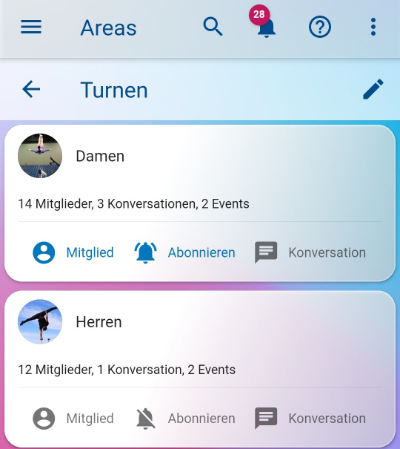
When you are a “Member”:
- you see all new conversations and events in your timeline that are created in the Area
- you receive a one-time notification for new conversations and events
- you have the ability to create events and conversations in the Area yourself
- you can make the Area private (if you are an admin or Area admin)
When you have “Subscribed”:
- you receive notifications for all news in the Area (new conversations, events, and other messages)
- you automatically activate the subscription for all new conversations and events in this Area
You can be a member and have subscribed to the Area at the same time - so you’re guaranteed not to miss anything!
How can I join a private Area?
In private Areas, members must be invited directly by the admin or Area admin. You can:
- Ask an admin or Area admin to add you to the private Area
- In the Area overview you can see who is a member of the private Area - contact these people
Note: Only admins and Area admins can add members to private Areas.
Can I move an event for everyone to an Area?
No, once created, events cannot be moved to other Areas. The target audience of an event cannot be changed after creation.
If you created an event in the wrong Area, you must:
- Delete or cancel the event
- Create a new event in the correct Area
Can every member create events and conversations for everyone?
Yes, every member can create events and conversations for everyone. However, there are the following points to consider:
- Use “To Everyone” only for truly club-wide topics (e.g., annual general meeting, summer festival)
- For department-specific topics, use the corresponding Areas
- Admins can restrict this function if needed
How do I register a guest for an event?
To register a guest:
- Open the event
- Click on “Accept”
- Click on your avatar/profile picture
- Select “New Guest”
- Enter the guest information
More about guest registration →
How do I remove inactive members from an event’s participant list?
Inactive members can only be removed from the participant list by the event creator or an admin:
- Open the event
- Go to the participant list
- Long press on the inactive member
- Select “Remove from participant list”
Can I be reminded of events?
Yes, you can activate event reminders:
- Subscribe to the event (the button turns blue)
- Activate “Event reminders” in the notification settings
- You will then automatically receive reminders before the event starts
How can I remove a document from an event?
Documents can only be removed by the event creator or an admin:
- Open the event
- Go to the attached documents
- Long press on the document
- Select “Remove document”
Can I edit or delete a message I’ve already sent?
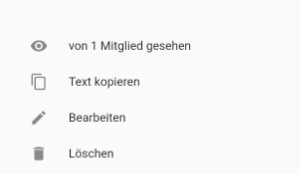
Yes, you can delete your own messages:
- Long press on your message
- Select “Delete message”
- Confirm the deletion
Note: Messages cannot be edited, only deleted.
More about deleting messages →
Can I be reminded of messages and conversations?
Currently there is no direct reminder function for conversations. But you can:
- Subscribe to important conversations
- Activate push notifications
- Set up email notifications as backup
How can I remove a document from a conversation?
Documents in conversations can only be deleted by the original sender:
- Delete the entire message that contains the document
- Send a new message without the document if needed
It is not possible to remove only the document from a message.